How to Allow Pop-Ups on iPhone: A Complete Step-by-Step Guide
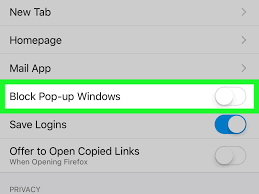
iPhonehttps://setapp.com/how-to/allow-pop-ups-on-iphone?srsltid=AfmBOoq22lY6f-mWnDdhcNO310w2HUoPDEi4-uV1qAcPNWf1yerPaPie Pop-ups get a bad rap. Sure, they can be annoying — but sometimes, they’re necessary. Whether you’re trying to access a banking website, fill out a form, or retrieve an important document, pop-ups serve an important role on many websites. If you’re using an iPhone, though, Safari blocks pop-ups by default, which can leave you scratching your head when a page just doesn’t load the way it’s supposed to.
In this guide, we’ll break down how to allow pop-ups on iPhone in the simplest way possible. No technical jargon, just clear steps with helpful tips and expert insights.
Why Pop-Ups Are Blocked by Default on iPhone
Pop-up blocking on iPhones isn’t a bug — it’s a feature. Apple prioritizes user experience and privacy, and many pop-ups are tied to spammy or malicious content. That’s why the default Safari setting blocks them. While this protects users from shady websites, it also ends up blocking legitimate pop-ups too.
1. Security Concerns
Pop-ups have long been used by malicious websites to display ads, redirect users to other pages, or even download unwanted files. This is why Apple and other browser developers tend to block them right out of the box. Your iPhone is just trying to keep you safe.
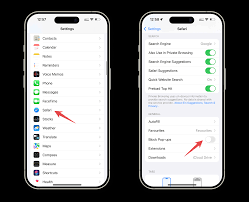
2. Clutter and User Experience
Another reason Apple disables pop-ups is to ensure that your browsing experience is clean and distraction-free. Unwanted windows and random ads can quickly make navigating the web a frustrating task — especially on a smaller mobile screen.
3. But Sometimes, You Need Pop-Ups
Certain websites rely on pop-ups to function. Banking portals, educational platforms, and even government websites often use pop-ups for logins, documents, and forms. If you’re seeing that nothing happens when you click a button or link, it could be because Safari is quietly blocking the action.
How to Allow Pop-Ups in Safari on iPhone
The good news is that turning off the pop-up blocker on your iPhone is super easy. Here’s how you do it:
1. Open the Settings App
Start by unlocking your iPhone and tapping on the Settings app (you know, the gray gear icon). Scroll down until you see Safari. This is your gateway to all things web-related on your iPhone.
2. Navigate to Safari Settings
Once you’re inside the Safari settings, scroll down to the General section. Here you’ll find an option labeled Block Pop-ups — this is the setting that’s currently keeping pop-ups at bay.
3. Toggle Off the Pop-Up Blocker
Tap the switch next to Block Pop-ups to turn it off. When the switch turns from green to gray, you’ve successfully allowed pop-ups on Safari.
That’s it! Now you can revisit the website that wasn’t working earlier — chances are, the pop-up will now open as expected.
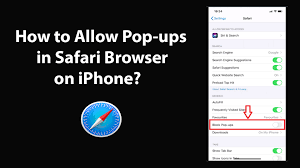
What to Do if Pop-Ups Still Aren’t Working
Sometimes, even after you’ve turned off the pop-up blocker, things don’t work perfectly. Here are a few troubleshooting tips if you’re still having trouble.
1. Clear Safari’s Cache
A cluttered browser cache can sometimes cause issues with loading pop-ups. To clear your cache:
- Go to Settings > Safari
- Tap Clear History and Website Data
- Confirm your choice
After clearing the cache, revisit the site to see if the pop-up now works.
2. Restart Your iPhone
A simple restart can fix a wide range of issues. If you’ve toggled the settings and still nothing is happening, power your iPhone off and back on. This gives your settings a chance to reset properly.
3. Try a Different Browser
If Safari is being stubborn, consider trying another browser like Google Chrome, Mozilla Firefox, or Microsoft Edge. These apps are available for free in the App Store and may handle pop-ups differently.
How to Allow Pop-Ups in Chrome on iPhone
If you use Google Chrome instead of Safari on your iPhone, here’s how you can allow pop-ups in that browser:
1. Open Chrome and Tap the Three Dots
At the bottom-right corner of your Chrome browser, tap the three-dot menu and go to Settings.
2. Go to Content Settings
In the settings menu, select Content Settings, and then tap Block Pop-ups.
3. Toggle Pop-Ups On
Make sure the Block Pop-ups option is turned off. Chrome will now allow pop-ups to appear while you browse.
Easy, right?
Tips for Staying Safe While Allowing Pop-Ups
Allowing pop-ups doesn’t mean you should open yourself up to unnecessary risks. Here are some tips to keep your iPhone safe while still enjoying full access to the websites you trust.
1. Only Enable Pop-Ups When Needed
Don’t leave pop-ups enabled all the time. Turn them on only when you’re visiting trusted sites that require them — like your bank or school portal — and disable the setting afterward.
2. Watch Out for Suspicious URLs
Be cautious when visiting unfamiliar websites, especially ones with odd domain names or poor design. If you’re unsure about a site’s credibility, it’s better to keep pop-ups blocked.
3. Install an Ad Blocker
If you’re dealing with aggressive advertising even after disabling pop-up blockers, you can install an ad blocker from the App Store. Many of these tools allow you to fine-tune what gets blocked and what doesn’t.
Summary: Managing Pop-Ups the Smart Way
Allowing pop-ups on your iPhone is simple — just a few taps in the settings and you’re good to go. But doing so smartly means understanding the risks and only enabling the feature when necessary.
Here’s a quick recap:
- Go to Settings > Safari
- Toggle Block Pop-ups OFF
- Clear cache or restart if issues continue
- Try alternative browsers if Safari fails
- Only enable pop-ups for trusted sites
Final Thoughts
Understanding how to allow pop-ups on iPhone gives you more control over your browsing experience. It can help unlock full access to websites that use pop-ups for essential functions, all while giving you the flexibility to manage your privacy and security. Just be mindful of where and when you enable them, and your iPhone experience will stay both smooth and safe.
Whether you’re troubleshooting a non-loading form or trying to print a document from a website, this little setting change can make a big difference. And now, you know exactly how to do it — like a pro.



