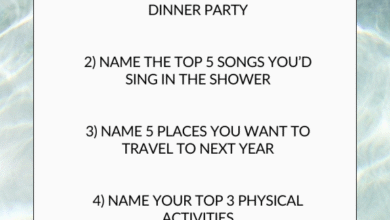How to Allow Pop-Ups in Chrome: A Complete Guide for Desktop & Mobile Users

Pop-ups get a bad rap—and sometimes for good reason. They’re often associated with spammy websites and annoying ads. But here’s the truth: not all pop-ups are evil. In fact, many legitimate websites (like banking portals, online forms, or educational tools) use pop-ups for important tasks. If you’re finding that certain pages aren’t working as they should, it might be time to enable pop-ups in your Chrome browser. This article breaks down exactly how to do that on both desktop and mobile, in a friendly, clear, and expert-backed way.
Why You Might Need to Allow Pop-Ups in Chrome
Even though pop-up blockers are designed to enhance your browsing experience, they can sometimes block features you actually need. Here’s why you might consider allowing pop-ups:
1. Accessing Essential Website Features
Some websites rely on pop-ups for key functions. Think about banking sites that open transaction details in a new window or universities that show course content in a pop-up. If Chrome blocks these, it can disrupt your workflow or even prevent access to services.
2. Completing Online Forms or Downloads
Ever tried to download something or fill out a form, and nothing seemed to happen when you clicked “submit”? Chances are, a pop-up got blocked. In many cases, the final step—like downloading a PDF or confirming a submission—requires a pop-up window.
3. Using Tools and Plugins
There are browser-based tools and plugins, especially in work environments, that function through pop-up windows. These might include screen-sharing tools, support chat windows, or productivity dashboards. Allowing pop-ups ensures these tools can function correctly without interference.
How to Allow Pop-Ups in Chrome on Desktop
Let’s walk through how to do this step-by-step on your computer. Whether you’re using Windows, macOS, or Linux, the process is pretty much the same.
1. Open Chrome Settings
First, launch Chrome and look for the three vertical dots in the top-right corner of your browser. Click them to open the menu and select “Settings”.
Once in Settings, scroll down and click on “Privacy and security” from the left-hand sidebar. This section holds all your browser permissions and data control settings.
2. Navigate to Site Settings
Inside “Privacy and security,” click on “Site Settings”. This is where you manage permissions for things like location, camera access, and—yes—pop-ups.
Scroll down a bit until you find the “Pop-u ps and redirects” section under the “Content” category.
3. Allow Pop-Ups
Now you’ll see two options: one to block pop-us (which is the default), and one to allow them. You can either:
- Turn on pop-u ps for all websites by toggling the setting to “Sites can send pop-ups and use redirects”.
- Or, better yet, allow pop-u for specific sites by clicking “Add” next to the “Allowed to send pop-ups and use redirects” section.
This second option is safer and more selective, so your screen doesn’t get bombarded with unwanted ads while still allowing necessary pop-ups.
How to Allow Pop-Ups in Chrome on Mobile (Android & iOS)
On mobile, things are a bit different but still easy. Whether you’re on Android or iPhone, here’s how to go about it.
1. Open Chrome and Access Settings
Launch the Chrome app on your phone. Tap the three-dot menu in the top-right corner (on Android) or bottom-right corner (on iOS). From there, tap “Settings”.
Now scroll down and tap on “Site settings”. This is where all the magic happens—just like on desktop.
2. Tap on Pop-Ups and Redirects
In Site Settings, scroll until you find “Pop and redirects”. Tap on it. If it’s currently set to “Blocked,” you’ll want to toggle the switch to allow pop-ups.
And again, just like on desktop, Chrome doesn’t force you to open the floodgates. You can still allow poups on a site-by-site basis when you trust a particular webpage.
3. Handling Pop-Ups in Real Time
Let’s say you’re on a site and Chrome blocks a pop-up. You’ll see a little icon in the address bar (a window with an X on it). Tap that, and Chrome will ask if you want to allow pop-ups for this site. It’s super convenient and gives you control on the fly.
Best Practices When Enabling Pop-Ups
Now that you know how to allow pop-ups, let’s talk safety. Not every pop-up is helpful—some are intrusive or even dangerous. Here’s how to stay safe:
1. Only Enable for Trusted Sites
The best practice is to only enable pop-ups for sites you trust 100%. You don’t want malware or spammy ads sneaking through. Stick to secure sites—look for “https://” and a padlock in the address bar.
2. Keep Chrome Updated
Chrome’s built-in protection gets better with every update. Always keep your browser current so you have the latest security patches and features. This helps prevent malicious pop-ups from slipping through.
3. Use an Extension for Extra Control
There are Chrome extensions like Popup Blocker (Strict) or uBlock Origin that give you more fine-tuned control over what kinds of pop-ups you allow. These tools let you whitelist trusted sites and block everything else more aggressively.
Troubleshooting Common Pop-Up Issues
Sometimes even after allowing allow pop ups chrome, things still don’t work quite right. Here’s how to handle that:
1. Check for Conflicting Extensions
Certain Chrome extensions—like ad blockers or privacy tools—can override your pop-up settings. If pop-ups still aren’t showing, try disabling your extensions temporarily to see if one of them is the culprit.
2. Clear Browser Cache and Cookies
Old or corrupted data can sometimes interfere with settings. Head to Settings > Privacy and Security > Clear browsing data and clear your cookies and cache. Then restart Chrome and try again.
3. Reset Site Permissions
Maybe you’ve changed settings for a site a few times and things got messy. Go to the specific website, click the padlock icon in the address bar, and select “Site settings”. Here, you can reset permissions and start fresh.
Final Thoughts
Pop-ups aren’t always the villains they’re made out to be. Sometimes, they’re just misunderstood heroes helping you complete tasks, display information, or navigate complex tools online. The key is knowing how to manage them wisely.
Whether you’re using Chrome on desktop or mobile, allowing pop-ups doesn’t have to mean inviting chaos. With just a few settings tweaks and a bit of caution, you can enable the functionality you need while still keeping your browsing experience smooth and safe.
So next time you’re stuck wondering why that button isn’t doing anything on a website—remember, it might just be a blocked pop-up trying to help you out.